In this article, we’ll explore the significance of European Portuguese Diacritics and delve into how they enhance the language’s phonetic precision and semantic richness.
Diacritics, also known as accent marks, play a crucial role in European Portuguese. These symbols are used to modify the pronunciation, stress, and even the meaning of words. Let’s shine a spotlight on the diacritics you’ll encounter.
Acute accent (´): á, é, í, ó, ú
Often used to indicate stress on a vowel.
Pronunciation: open sound
Example: “pássaro” (bird), where the stress falls on the ‘a.’
Grave Accent (`): à
Used only when there is a contraction of the preposition ‘a’ with an article or pronoun.
Pronunciation: open sound
Example: à (preposition ‘a’ + definite article ‘a’)
Circumflex Accent (^): â, ê, ô
Pronunciation: close sound
Example: “pôr” (to put)
Tilde (~): ã, õ
Pronunciation: nasal sound
Example: “não” (no), where the ‘ã’ is pronounced with a nasal tone.
Cedilla (ç):
Pronunciation: /s/ sound
Example: “açúcar” (sugar), where the ‘c’ is pronounced as ‘s.’
How to install the European Portuguese Keyboard
WINDOWS
1. Access Language Settings:
- Open the Start menu and select “Settings” (gear icon).
- Choose “Time & language,” then go to the “Language” tab.
2. Add a Language:
- Click on “Add a language” and search for “Portuguese.”
- Select “Portuguese (Portugal)” from the list and click “Next.”
3. Install Keyboard Layout:
- After adding Portuguese, click on it, and then click “Options.”
- Under “Keyboards,” click “Add a keyboard” and choose “Portuguese (Portugal) – Portuguese.”
4. Switch Between Keyboards:
- Look for the language abbreviation on the taskbar.
- Use “Windows key + Space” to toggle between keyboards.
5. Adjust Settings (Optional):
- Back in Language Settings, click on “Portuguese (Portugal)” and then “Set as default” if desired.
Mac
1. Access System Preferences:
- Click on the Apple logo in the top-left corner and select “System Preferences.”
2. Navigate to Keyboard Settings:
- Choose “Keyboard” from the System Preferences menu.
3. Add Portuguese Language:
- In the “Input Sources” tab, click the ‘+’ button to add a new language.
- Search for “Portuguese” and choose “Portuguese (Portugal).”
4. Select Keyboard Layout:
- Select the “Portuguese (Portugal)” language in the list.
- Choose the keyboard layout, usually “Portuguese – Portuguese.”
5. Switch Between Keyboards:
- Look for the language abbreviation in the menu bar.
- Use “Command + Space” to toggle between keyboards.
6. Adjust Settings (Optional)
- In the Keyboard settings, you can customize shortcuts and preferences according to your preferences.
How to type the European Portuguese diacritics
Acute accent (´)
Press 'Accent Key', release, then press the vowel (a, e, i, o, u)
Grave accent (`)
Press 'Shift' + 'Accent Key', release, then press the vowel (a)
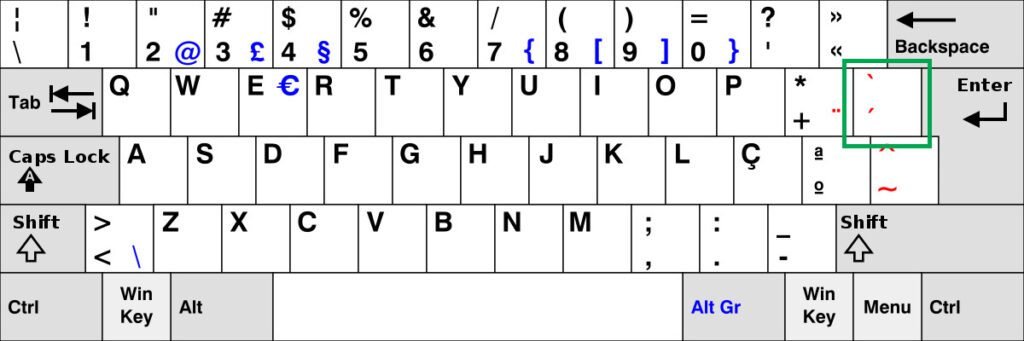
Circunflex Accent (^)
Press 'Accent Key', release, then press the vowel (a, e, o)
Tilde (~)
Press 'Shift' + 'Accent Key', release, then press the vowel (a, o)
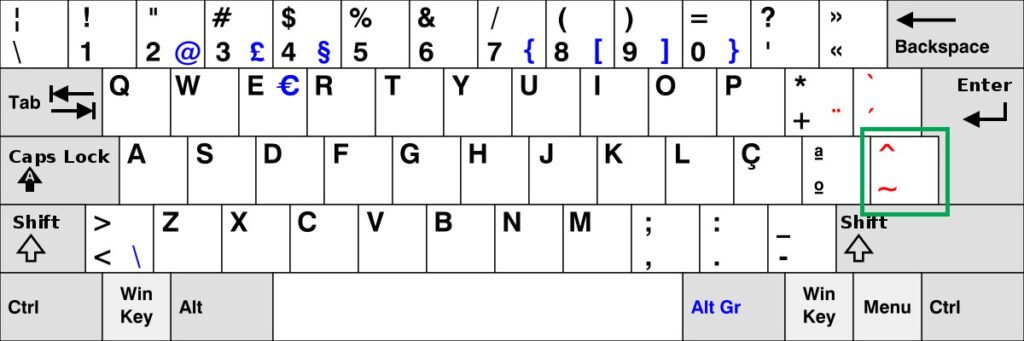
Cedilha (ç)
Press 'Ç' key
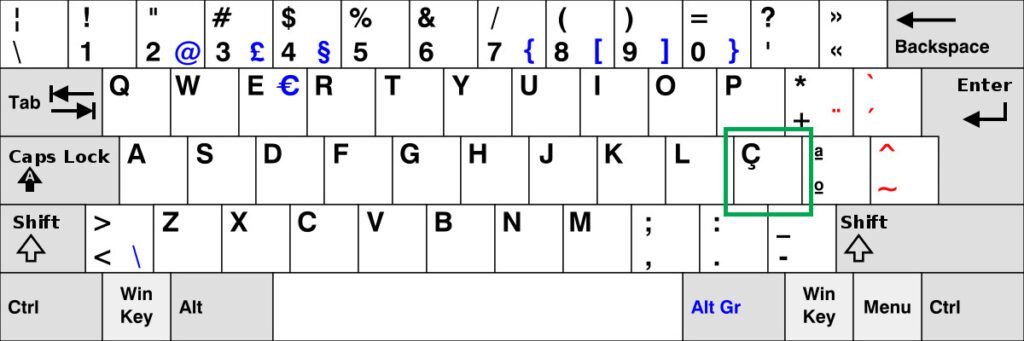
Understanding their Purpose
Diacritics serve multiple purposes, enhancing both the spoken and written aspects of European Portuguese. They guide the correct pronunciation, clarify meaning, and contribute to the overall linguistic precision. For learners, mastering diacritics is a key step toward fluency and effective communication.
Diacritics are the jewels in the crown of European Portuguese, adding depth and clarity to the language. Embrace these symbols as you journey through the world of Portuguese linguistics, and watch as your understanding and appreciation for the language blossom. Boa sorte! (Good luck!)


